Data visualization methods such as graphs and charts can be a great tool to help make data more accessible and tell the stories hidden in numbers.
Our implementations of key visualization methods focus on privacy. We extract data only when it's truly necessary for the visualization function, and we perform remote aggregation before extracting data where possible. This works in addition to all the other safety benefits and features, such as data access policies.
In this tutorial, we'll introduce the data visualization functions available in BastionLab and see how to use them with our RemoteLazyFrame object.
Pre-requisites¶
Installation and dataset¶
In order to run this notebook, we need to:
- Have Python3.7 (or greater) and Python Pip installed
- Install BastionLab
- Download the dataset we will be using in this tutorial.
We'll do so by running the code block below.
If you are running this notebook on your machine instead of Google Colab, you can see our Installation page to find the installation method that best suits your needs.
# pip packages
!pip install bastionlab
!pip install bastionlab_server
# download the dataset
!wget 'https://raw.githubusercontent.com/datasciencedojo/datasets/master/titanic.csv'
Obtaining file:///home/laura/bl5/client
Installing build dependencies ... done
Checking if build backend supports build_editable ... done
Getting requirements to build editable ... done
Installing backend dependencies ... done
Preparing editable metadata (pyproject.toml) ... done
Requirement already satisfied: polars==0.14.24 in /home/laura/bl5/.venv/lib/python3.9/site-packages (from bastionlab==0.3.7) (0.14.24)
Requirement already satisfied: six~=1.16.0 in /home/laura/bl5/.venv/lib/python3.9/site-packages (from bastionlab==0.3.7) (1.16.0)
Requirement already satisfied: grpcio==1.47.0 in /home/laura/bl5/.venv/lib/python3.9/site-packages (from bastionlab==0.3.7) (1.47.0)
Requirement already satisfied: tokenizers==0.13.2 in /home/laura/bl5/.venv/lib/python3.9/site-packages (from bastionlab==0.3.7) (0.13.2)
Requirement already satisfied: cryptography~=38.0 in /home/laura/bl5/.venv/lib/python3.9/site-packages (from bastionlab==0.3.7) (38.0.4)
Requirement already satisfied: torch==1.13.1 in /home/laura/bl5/.venv/lib/python3.9/site-packages (from bastionlab==0.3.7) (1.13.1)
Requirement already satisfied: matplotlib==3.6.3 in /home/laura/bl5/.venv/lib/python3.9/site-packages (from bastionlab==0.3.7) (3.6.3)
Requirement already satisfied: pyarrow~=10.0 in /home/laura/bl5/.venv/lib/python3.9/site-packages (from bastionlab==0.3.7) (10.0.1)
Requirement already satisfied: grpcio-tools==1.47.0 in /home/laura/bl5/.venv/lib/python3.9/site-packages (from bastionlab==0.3.7) (1.47.0)
Requirement already satisfied: colorama~=0.4.6 in /home/laura/bl5/.venv/lib/python3.9/site-packages (from bastionlab==0.3.7) (0.4.6)
Requirement already satisfied: typing-extensions~=4.4 in /home/laura/bl5/.venv/lib/python3.9/site-packages (from bastionlab==0.3.7) (4.5.0)
Requirement already satisfied: numpy~=1.21 in /home/laura/bl5/.venv/lib/python3.9/site-packages (from bastionlab==0.3.7) (1.24.2)
Requirement already satisfied: protobuf==3.20.2 in /home/laura/bl5/.venv/lib/python3.9/site-packages (from bastionlab==0.3.7) (3.20.2)
Requirement already satisfied: pyserde~=0.9 in /home/laura/bl5/.venv/lib/python3.9/site-packages (from bastionlab==0.3.7) (0.10.0)
Requirement already satisfied: tqdm~=4.64 in /home/laura/bl5/.venv/lib/python3.9/site-packages (from bastionlab==0.3.7) (4.64.1)
Requirement already satisfied: seaborn~=0.12.0 in /home/laura/bl5/.venv/lib/python3.9/site-packages (from bastionlab==0.3.7) (0.12.2)
Requirement already satisfied: setuptools in /home/laura/bl5/.venv/lib/python3.9/site-packages (from grpcio-tools==1.47.0->bastionlab==0.3.7) (58.1.0)
Requirement already satisfied: fonttools>=4.22.0 in /home/laura/bl5/.venv/lib/python3.9/site-packages (from matplotlib==3.6.3->bastionlab==0.3.7) (4.38.0)
Requirement already satisfied: python-dateutil>=2.7 in /home/laura/bl5/.venv/lib/python3.9/site-packages (from matplotlib==3.6.3->bastionlab==0.3.7) (2.8.2)
Requirement already satisfied: kiwisolver>=1.0.1 in /home/laura/bl5/.venv/lib/python3.9/site-packages (from matplotlib==3.6.3->bastionlab==0.3.7) (1.4.4)
Requirement already satisfied: pillow>=6.2.0 in /home/laura/bl5/.venv/lib/python3.9/site-packages (from matplotlib==3.6.3->bastionlab==0.3.7) (9.4.0)
Requirement already satisfied: pyparsing>=2.2.1 in /home/laura/bl5/.venv/lib/python3.9/site-packages (from matplotlib==3.6.3->bastionlab==0.3.7) (3.0.9)
Requirement already satisfied: contourpy>=1.0.1 in /home/laura/bl5/.venv/lib/python3.9/site-packages (from matplotlib==3.6.3->bastionlab==0.3.7) (1.0.7)
Requirement already satisfied: packaging>=20.0 in /home/laura/bl5/.venv/lib/python3.9/site-packages (from matplotlib==3.6.3->bastionlab==0.3.7) (23.0)
Requirement already satisfied: cycler>=0.10 in /home/laura/bl5/.venv/lib/python3.9/site-packages (from matplotlib==3.6.3->bastionlab==0.3.7) (0.11.0)
Requirement already satisfied: nvidia-cudnn-cu11==8.5.0.96 in /home/laura/bl5/.venv/lib/python3.9/site-packages (from torch==1.13.1->bastionlab==0.3.7) (8.5.0.96)
Requirement already satisfied: nvidia-cuda-runtime-cu11==11.7.99 in /home/laura/bl5/.venv/lib/python3.9/site-packages (from torch==1.13.1->bastionlab==0.3.7) (11.7.99)
Requirement already satisfied: nvidia-cublas-cu11==11.10.3.66 in /home/laura/bl5/.venv/lib/python3.9/site-packages (from torch==1.13.1->bastionlab==0.3.7) (11.10.3.66)
Requirement already satisfied: nvidia-cuda-nvrtc-cu11==11.7.99 in /home/laura/bl5/.venv/lib/python3.9/site-packages (from torch==1.13.1->bastionlab==0.3.7) (11.7.99)
Requirement already satisfied: wheel in /home/laura/bl5/.venv/lib/python3.9/site-packages (from nvidia-cublas-cu11==11.10.3.66->torch==1.13.1->bastionlab==0.3.7) (0.38.4)
Requirement already satisfied: cffi>=1.12 in /home/laura/bl5/.venv/lib/python3.9/site-packages (from cryptography~=38.0->bastionlab==0.3.7) (1.15.1)
Requirement already satisfied: typing_inspect>=0.4.0 in /home/laura/bl5/.venv/lib/python3.9/site-packages (from pyserde~=0.9->bastionlab==0.3.7) (0.8.0)
Requirement already satisfied: jinja2 in /home/laura/bl5/.venv/lib/python3.9/site-packages (from pyserde~=0.9->bastionlab==0.3.7) (3.1.2)
Requirement already satisfied: casefy in /home/laura/bl5/.venv/lib/python3.9/site-packages (from pyserde~=0.9->bastionlab==0.3.7) (0.1.7)
Requirement already satisfied: pandas>=0.25 in /home/laura/bl5/.venv/lib/python3.9/site-packages (from seaborn~=0.12.0->bastionlab==0.3.7) (1.5.3)
Requirement already satisfied: pycparser in /home/laura/bl5/.venv/lib/python3.9/site-packages (from cffi>=1.12->cryptography~=38.0->bastionlab==0.3.7) (2.21)
Requirement already satisfied: pytz>=2020.1 in /home/laura/bl5/.venv/lib/python3.9/site-packages (from pandas>=0.25->seaborn~=0.12.0->bastionlab==0.3.7) (2022.7.1)
Requirement already satisfied: mypy-extensions>=0.3.0 in /home/laura/bl5/.venv/lib/python3.9/site-packages (from typing_inspect>=0.4.0->pyserde~=0.9->bastionlab==0.3.7) (1.0.0)
Requirement already satisfied: MarkupSafe>=2.0 in /home/laura/bl5/.venv/lib/python3.9/site-packages (from jinja2->pyserde~=0.9->bastionlab==0.3.7) (2.1.2)
Building wheels for collected packages: bastionlab
Building editable for bastionlab (pyproject.toml) ... done
Created wheel for bastionlab: filename=bastionlab-0.3.7-0.editable-py3-none-any.whl size=1600 sha256=576a7ac0dc59018246dd69831c2dbd4d1022af48cfab66fac84b87625ebb3ab5
Stored in directory: /tmp/pip-ephem-wheel-cache-21t3hx4y/wheels/57/25/ed/ef0c7974fbb68a253a27418d7a93849cb2965ff10400a0cdfd
Successfully built bastionlab
Installing collected packages: bastionlab
Attempting uninstall: bastionlab
Found existing installation: bastionlab 0.3.7
Uninstalling bastionlab-0.3.7:
Successfully uninstalled bastionlab-0.3.7
Successfully installed bastionlab-0.3.7
Our dataset is based on the Titanic dataset, one of the most popular datasets used for understanding machine learning which contains information relating to the passengers aboard the Titanic.
Launch and connect to the server¶
# launch bastionlab_server test package
import bastionlab_server
srv = bastionlab_server.start()
Note that the bastionlab_server package we install here was created for testing purposes. You can also install BastionLab server using our Docker image or from source (especially for non-test purposes). Check out our Installation Tutorial for more details.
# connect to the server
from bastionlab import Connection
connection = Connection("localhost")
client = connection.client
Upload the dataframe to the server¶
We'll quickly upload the dataset to the server with an open safety policy, since setting up BastionLab is not the focus of this tutorial. It will allows us to demonstrate features without having to approve any data access requests. You can check out how to define a safe privacy policy here.
import polars as pl
from bastionlab.polars.policy import Policy, TrueRule, Log
df = pl.read_csv("titanic.csv")
policy = Policy(safe_zone=TrueRule(), unsafe_handling=Log(), savable=True)
rdf = client.polars.send_df(df, policy=policy)
rdf
FetchableLazyFrame(identifier=52d71911-55ad-4367-bd0d-f10b36f245fc)
Important!
This policy is not suitable for production. Please note that we only use it for demonstration purposes, to avoid having to approve any data access requests in the tutorial.
Since we are using the classic Titanic dataset, let's list the columns to verify we got the right dataset and give you an idea of the data we will be handling in this tutorial.
rdf.columns
['PassengerId', 'Survived', 'Pclass', 'Name', 'Sex', 'Age', 'SibSp', 'Parch', 'Ticket', 'Fare', 'Cabin', 'Embarked']
Histplot¶
Now, let's take a look at the first of our data visualization options, histplot.
The histplot() function accepts x and y arguments, which are strings referring to a column name, plus a bins integer value, which is set to 10 by default. You must provide either an x or y argument.
There is also two optional arguments:
colors: A string defining a hexcode, a list of string hexcodes or a BastionLab palette name defining the color of the histplot.ax: Matplotlib axes to be used for plot- a new axes is generated if not supplied.
We also accept any kwargs arguments accepted by Matplolib's bar function, when you supply only an X or Y argument, or imshow function, when you supply both X and Y arguments (this is possible because we call these function internally once we have ran the relevant aggregated query and applied bins to our dataframe.)
Accepted options are listed in Matplotlib's bar documentation and Matplotlib's imshow documentation.
Let's take a look at an example. Here, we create a histogram to show the number of passengers in each age category, with bins of 15.
# import matploblib so we can display our graph with plt.show()
import matplotlib.pyplot as plt
rdf.histplot(x="Age", bins=15)
# use plt.show() to display returned matplotlib axes
plt.show()
If we provide an x and y value, this will internally make use of Seaborn's heatmap function.
Accepted options are listed in Seaborn's heatmap documentation.
rdf.histplot(x="Age", y="Pclass", bins=15)
plt.show()
Barplot¶
Calculates heights of bars using aggregated queries and then uses matplotlib's Axes.bar() or plt.barh() function to plot a barplot.
The estimator value is set to mean by default, but can be changed to: median, count, max, min, std or sum.
Where x and y values are provided: barplot() calculates the estimator value of y per group in x and plots.
Where an x or y value is provided: barplot() calculates the overall estimator value of x or y
All arguments to barplot() are optional, but at least an x or a y value should be provided.
The optional arguments are as follows:
x: The name of column to be used for x axesy: The name of column to be used for y axeshue: The name of column for data to be grouped by for a grouped barplotestimator: A string representation of estimator to be used in aggregated query (mean by default). Options are: "mean", "median", "count", "max", "min", "std" and "sum"vertical: Option for vertical (True) or horizontal barplot (False). Set to True by defaulttitle: String title for plotauto_label: If True, labels for axes will be derived from x/y columns automatically. If false, x_label and y_label arguments used. Set to True by defaultx_label: Label for x axes if auto_label set to falsey_label: Label for y axes if auto_label set to falsecolors: Colors for barsax: Matplotlib axes to be used for plot- a new axes is generated if not supplied.
barplot() also forwards any additional kwargs arguments to Matplotlib's Axes.bxp() function which is called internally to plot our boxes:
You can find those in Matplotlib's Axes.bxp() documentation.
Here, we create a barplot to show the mean (default estimator) fare paid by passengers grouped by class:
# Create barplot which shows the mean faire paid for by passengers by class
rdf.barplot(
x="Pclass",
y="Fare",
width=0.7,
title="Mean fare paid by Titanic passengers by class",
)
plt.show()
Now let's do another query to showcase a few of the options available.
We will get the median Fare values per Pclass and group the data by Sex.
To do this, we will set the estimator option to median, set the hue option to Sex and set the vertical option to False.
Finaly, we will set the width and colors options to customize our barplot further.
# Create barplot which shows the median faire paid for by passengers by class grouped by sex
rdf.barplot(
x="Pclass",
y="Fare",
hue="Sex",
estimator="median",
width=0.3,
title="Median fare paid by Titanic passengers by class",
colors="mithril",
)
plt.show()
Scatterplot¶
The scatterplot function plot will display a scatter diagram based on x and y arguments given and can be used to look for correlations between these two columns.
scatterplot() requires x and y string arguments referring to the name of the columns to be used for the x and y axes in the scatterplot.
There are then the following optional arguments:
hue: The name of column for data to be grouped by (each group will be plotted in a different color)ax: Matplotlib axes to be used for plot- a new axes is generated if not supplied.colors: A list of colors or BastionLab palette name to be used for the plotting color(s).
It will first narrow down the RemoteLazyFrame to the necessary columns to make the function call, before calling Matplotlib's scatter function to plot your scatter graph.
This function also accepts the same optional arguments as Matplotlib's scatter function as kwargs.
You can find those in Matplolib's scatter documentation.
Let's take a look at a quick example where we create a scatterplot of the fare paid by age. We group data by gender, with female results plotted in blue and male results plotted in orange. We use Matplotlib's marker option to plot the data as small points.
rdf.scatterplot("Age", "Fare", hue="Sex", marker=".")
plt.show()
Lineplot¶
The lineplot function filters our dataframe down to necessary columns only and then draws a line graph using Seaborn's lineplot function.
lineplot() requires x and y string arguments that refer to the names of columns to be used for the x and y axes.
It also accepts hue, size and string arguments. The arguments are the names of the columns to be used as grouping variables which will produce lines with different
colors, widths and dashes and/or markers respectively.
Additionally, lineplot accepts a units argument which is the name of a column to be used as a grouping variable identifying sampling units. Note that you must also set the estimator keyword to None if you wish to use the units argument.
Finally, the function also accepts the same optional arguments as Seaborn's lineplot function as **kwargs.
You can find those in Seaborn's lineplot documentation.
Let's have a look at an example.
rdf.lineplot(x="Age", y="Fare", hue="Sex")
Boxplot¶
Boxplot() plots a boxplot by running aggregated queries to retrieve the necessary data and then working with matplotlib's bxp function to plot the data.
Boxplots tells us several things about data:
- The
minvalue represented by the bottom-mostwhiskerline - The
maxvalue represented by the upper-mostwhiskerline - The
25th percentilerepresented by the box's bottom line - The
75th percentilerepresented by the box's top line - The
medianrepresented by an additional line running through the box.
Some boxplots also show additional outliers but we have not included outliers since they are not private by definition, and so, are likely to breach any aggregation-based security policy.
boxplot() has the following optional arguments:
x: name of column to be used for thexaxes. (There must be at least anxor ayargument supplied.)y: name of column to be used for theyaxes. (There must be at least anxor ayargument supplied.)colors: color(s) or name of builtin BastionLab color palette to be used for boxes, provided as a string or list of strings.vertical: boolean option for vertical (True) or horizontal (False) orientationax: matplotlib.axes to plot on. A new axes is created if none given.widths: boxes' widthsmedian_linestyle: linestyle for median linemedian_color: color for median linemedian_linewidth: boxes' widths
boxplot also forwards any additional kwargs arguments to Matplotlib's Axes.bxp() function which is called internally to plot our boxes:
You can find those in Matplotlib's Axes.bxp() documentation.
Let's take a look at an example using a single y argument, fare. This will show us the min, max, 25th percentile, 75th percentile and median fare paid on the Titanic.
rdf.boxplot(y="Fare")
Ah, we see the plot is stretched out quite a lot by the large difference between the majority of values and the max value.
We can counter this by clipping our Fare column to contain values only within a certain range.
Let's try that out now: we clip the data down to a range of 0-100 and then create a new single-axes boxplot of fares paid on the Titanic.
# clip data to include fare values from 0-100 to avoid stretched out plot
clipped = rdf.select(pl.col("Fare").clip(min_val=0, max_val=100))
# boxplot our clipped version of data
clipped.boxplot(y="Fare")
Next, let's take a look at an example using an x and y column.
Here, the boxplot show the min, max, 25th percentile, 75th percentile and median fare paid on the Titanic per each Pclass group.
# Collect fare and Pclass data and clip data down to fares under 100
clipped = rdf.select([pl.col("Fare").clip(min_val=0, max_val=100), pl.col("Pclass")])
# create boxplot
clipped.boxplot(y="Fare", x="Pclass")
Finally, let's do the same plot again but with some of the additional options we have.
We set vertical to False, to view the data horizontally.
We set colors to BastionLab's builtin light palette.
BastionLab has four builtin palettes:
standard:
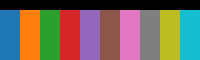
light:
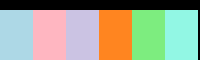
ocean:
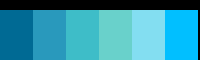
mithril:
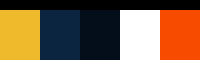
You can also apply your own colors by sending boxplot a lists of strings containing different hex codes!
Finally, we set widths to 0.2 to make our boxes more narrow.
# create same boxplot as previously but with different aesthetic options
clipped.boxplot(y="Fare", x="Pclass", vertical=False, colors="light", widths=0.2)
Pieplot¶
The pieplot functions draws a pie chart where segment values are stored in one column and labels are provided. We calculate each individual cell in the column as a percentage of the sum of values in that column before calling Matplotlib's pie function.
This is particularly useful after running aggregated queries, which will become clear in the following example, but first, let's take a look at the arguments pieplot() takes:
- An mandatory
partsstring argument, which is the name of the column containing the values for each segment in the pie chart. - A
Titlestring argument. - A
labelsargument, which is either the name of the column containing labels values, or a List[str] of the labels. In both cases, the order of the labels should follow the same order as the values in thepartscolumn. - An
axargument, which allows you to send your own matplotlib axis if required. Note that if you do this, the followingfig_kwargsarguments will not be used. - A
fig_kwargsdictionary argument, which is where you can add anykwargsyou wish to be forwarded ontomatplotlib.pyplot.subplots()when creating the figure that this piechart will be displayed on. - A
pie_labelsboolean value, which you can modify toFalseif you do not with to label the segments of your pie chart. - A
keyboolean value, where you can specify if you want a color map key placed to the side of your pie chart. - The
key_loc,key_titleandkey_bboxoptions, where you can specify the location, title and bbox options for your color map key. These are forwarded on to matplotlib's legend function.
Now, let's take a look at an example of where we might use pieplot. We will run an aggregated query to get the number of deceased per passenger class on the Titanic.
We first filter the dataset to those who did not survive the Titanic, then we select all necessary columns and group data by Pclass, before we get a count of values per each class and sort the output by Pclass.
We can then call our pieplot function on this dataset specifying the "Survived" column as our parts argument, a title for our pie chart and the "Class" column to be used for labelling, to get our pie chart.
rdf_ex = (
rdf.filter(pl.col("Survived") == 0)
.select([pl.col("Survived"), pl.col("Pclass")])
.groupby(pl.col("Pclass"))
.agg(pl.col("Survived").count())
.sort(pl.col("Pclass"))
)
print(rdf_ex.collect().fetch())
rdf_ex.pieplot(parts="Survived", title="Titanic: Deceased by Class", labels="Pclass")
shape: (3, 2) ┌────────┬──────────┐ │ Pclass ┆ Survived │ │ --- ┆ --- │ │ i64 ┆ u32 │ ╞════════╪══════════╡ │ 1 ┆ 80 │ ├╌╌╌╌╌╌╌╌┼╌╌╌╌╌╌╌╌╌╌┤ │ 2 ┆ 97 │ ├╌╌╌╌╌╌╌╌┼╌╌╌╌╌╌╌╌╌╌┤ │ 3 ┆ 372 │ └────────┴──────────┘
Facet grid plots¶
The facet function lets you create a grid of plots that accepts a col and row argument. You can then call the histplot, scatterplot or curveplot functions to decide how you want to plot your data in the columns and rows of the grid.
For example, if you have a Facet with a row value of "Pclass" and you call my_facet.histplot(x="Age", bins=15), you will see three histplots: one showing the age of passengers in class 1, one for passengers in class 2 and the final one for class 3.
Before we continue any further, let's see the code for this example:
my_facet = rdf.facet(col="Pclass")
my_facet.histplot(x="Age", bins=15)
plt.show()
Now that we have seen an example with a row, let's add a column! We will also specify the figsize, the size of the figure we want for our grid.
new_facet = rdf.facet(col="Pclass", row="Survived", figsize=(15, 10))
new_facet.histplot(x="Age", bins=15)
plt.show()
The grid now splits results into all the possible combinations of the column and row values.
As previously mentioned, this feature works with all the visualization functions except for the pieplot function.
Important note: the
hue,sizestringandunitskeywords cannot be used forlineplotwhen usingfacet.
Here's a facet grid with barplot(), for example:
my_facet = rdf.facet(col="Sex")
my_facet.barplot(x="Pclass", y="Fare")
plt.show()
That's it! As our last step, we'll close the connection to the server.
# connection.close()
# bastionlab_server.stop(srv)